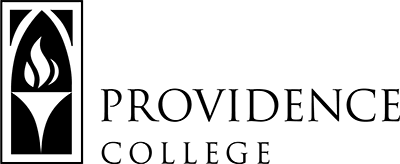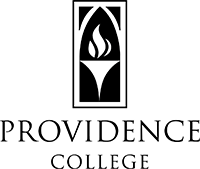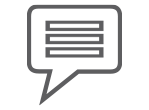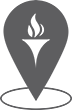Accommodate How To: Faculty & Students
Accommodate is a secure platform Providence College uses to manage reasonable academic & non-academic accommodations at the College. For any questions or concerns, contact Accessibility Services at accommodations@providence.edu or (401) 865-2494.

Faculty
Faculty have access to their own portal through Single-Sign-On (SSO) to view all approved student accommodations for their course(s) and manage all testing requests in one location. You will need access to your PC credentials to login.
To View all Enrolled Students in your Course
Select “Courses” then “Enrolled Students.” Accommodations for any student who has chosen to use services for your course will appear under their name. Please note the accommodations will populate as students confirm their accommodations for the semester.
To View Accommodation Letters
Select “Accommodation Letters.” All letters will be available here. You may click on each “Authorization of Academic Accommodations” to view the details for each students’ letter. You may also add your signature for acknowledgment at the bottom of each letter. You will receive an email notification from the Student Success Center (SSC) when a student decides to renew their accommodations for your course.
To Manage Accommodated Testing Requests
When a student makes a request to use their accommodations for your upcoming test or quiz, you will receive an e-mail notification from our office. You can upload the requested exam or quiz right in the Accommodate platform. Select “Courses” then “Exam.” Click “Add a New Exam.” Here, you will fill out requested testing details and upload the exam as an attachment.
In addition to uploading your exam, you can see what students in your class have pending or approved testing requests.
Students
Students have access to their own portal through Single-Sign-On (SSO) to apply for accommodations, renew approved accommodations at the beginning of each semester, and manage all testing requests in one location. You will need access to your PC credentials to login.
To Apply for Accommodations
If this is the first time you are requesting accommodations, select “Accommodation” then “Accommodations Application.” Fill in requested information. After you submit, select “Accommodation” then “Documentation.” Here, you can upload supporting documentation. Please review our documentation guidelines before uploading.
To Schedule an Intake Appointment
After submitting your Accommodations Application, you will receive an email from the Student Success Center (SSC) or the Dean of Students Office to schedule an appointment to review your requests. To view the email and schedule an appointment, select “Accommodation” then “Letters.” Follow the prompt in the email.
To Renew your Approved Academic Accommodations
After you have been generally approved for reasonable academic accommodations, you will need to activate these each new semester. Select “Accommodations” then “Semester Request.” Select the appropriate semester and click “Add New.” Click “Review the Renewal.” Select which accommodations you need for each course, then click “Submit.”
To Schedule your Test with Accommodations
To schedule your test or quiz with your approved academic accommodations, select “Testing Room.” Click “New Booking Request”. Select your course from the drop down menu. In the calendar, click the scheduled date for the exam then select the time slot for your test or quiz. After submitting, you will receive communication from the Student Success Center (SSC) for confirmation.
Accessibility Services
Phillips Memorial Library | Room 250
401.865.2494
accommodations@providence.edu
Non-Academic Accessibility Accommodations
Dean of Students Office | Slavin Center 104
401.865.1070
accommodations@providence.edu